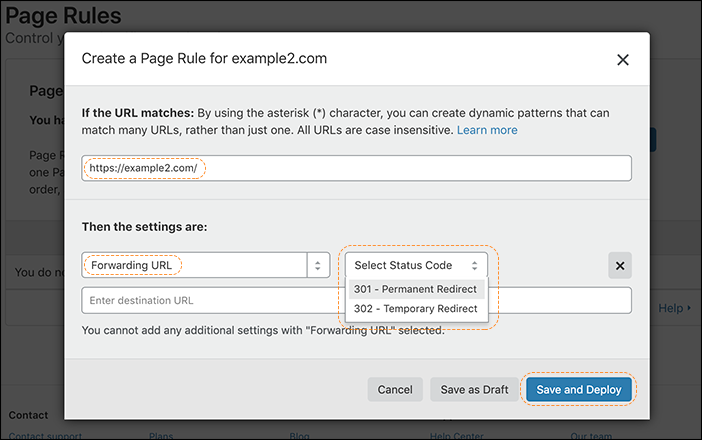You can define a page rule to forward or redirect traffic to a different URL using the Rules app in the Cloudflare dashboard.
To configure URL forwarding or redirects:
- Log into your Cloudflare account.
- Click the appropriate Cloudflare account for the domain where you want to add URL forwarding.
- Select Rules > Page Rules.
- Under Page Rules, click Create Page Rule. The Create Page Rule for <your domain> dialog opens.
- Under If the URL matches, enter the URL or URL pattern that should match the rule.
- Next, click Add a Setting.
- Choose Forwarding URL from the drop down menu.
- Click Select Status Code and choose 301 (Permanent Redirect) or 302 (Temporary Redirect).
- Enter the destination URL.
- To finish, click Save and Deploy.